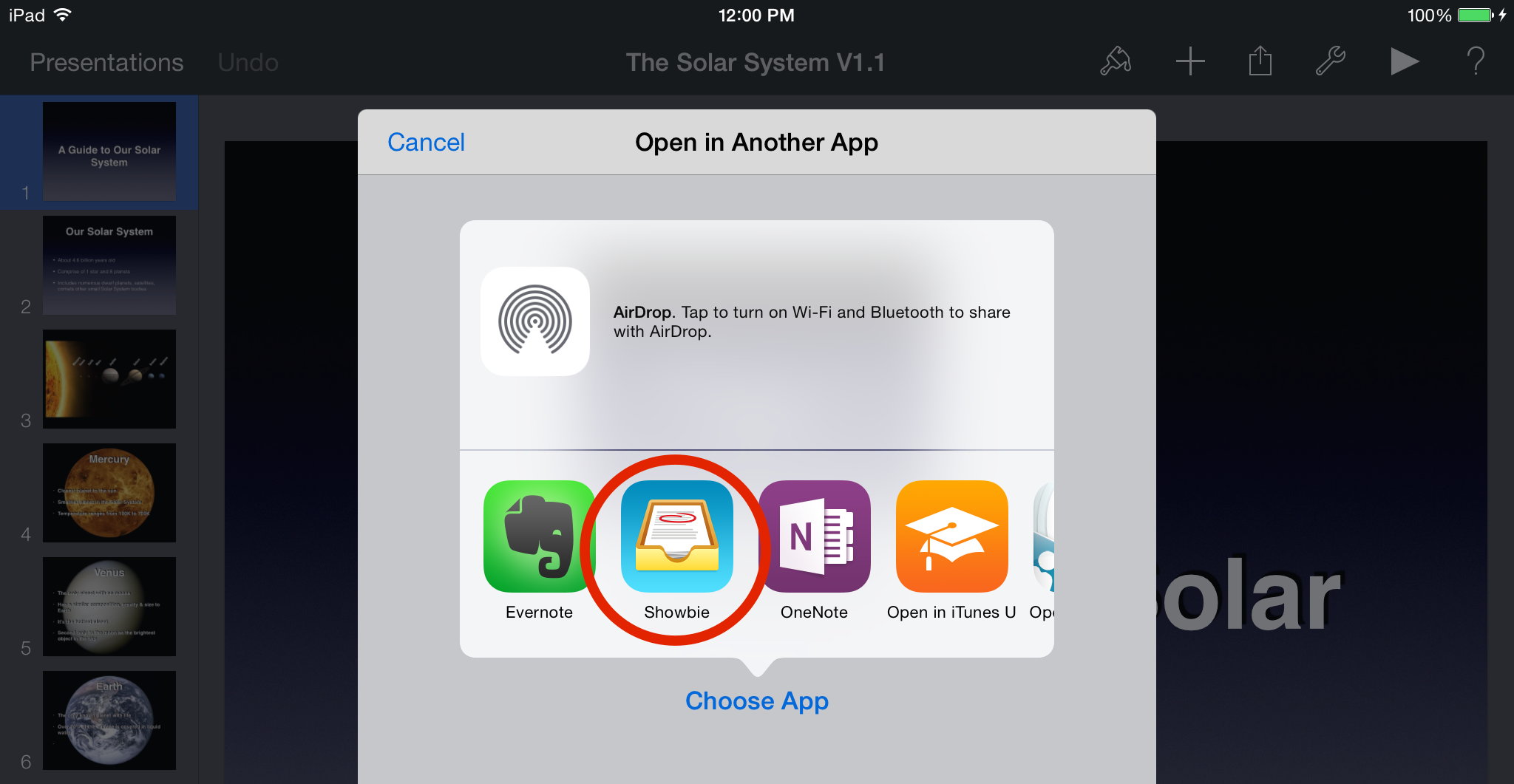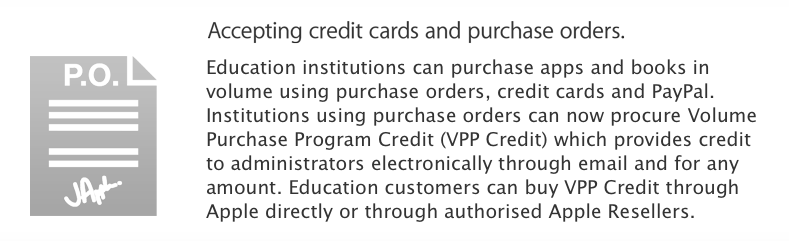If you purchased an iPad after 1 September 2013 you are entitled to free copies of iMovie, iPhoto, Pages, Keynote and Numbers. For personal purchases, just login to the app store on your iPad to redeem the apps for free.
For schools using Apple Configurator, you need to request a spreadsheet of redeemable codes from Apple.
Here are the details of doing that:
—
Apple recently announced that iPhoto, iMovie, Keynote, Pages, and Numbers will be provided at no cost on the App Store for customers with qualifying iOS 7 compatible devices activated or purchased on or after September 1, 2013.
Customers who would like to request redeemable content codes for qualifying devices can contact AppleCare via the Volume Purchase Program support form http://www.apple.com/au/support/itunes/vpp-edu/ When filling out the form, please choose "iOS Fulfillment" from the "What do you need help with?" drop-down menu.
Once you have submitted your request, you will receive an email requesting a copy of your proof of purchase (for devices purchased on or after September 1, 2013) or a list of the serial numbers for devices purchased prior to, but activated after September 1, 2013.
Upon receipt of valid proof of purchase, eligible customers will receive a password protected spreadsheet containing the appropriate number of redeemable content codes for the requested eligible apps. These redeemable content codes may be deployed on eligible devices using Apple Configurator or may be redeemed to individual end user Apple IDs on eligible devices.
Customers must be enrolled in the Volume Purchase Program (VPP) to participate in this program. Customers not currently enrolled in VPP can register at https://www.apple.com/au/education/it/vpp/
Customers should expect to be contacted by Apple within 7 business days upon submitting their request.
Education customers who purchased and activated iOS devices prior to September 1, 2013 can continue to purchase iPhoto, iMovie, Keynote, Pages, and Numbers through the Volume Purchase Program (VPP) for Education store at a discounted price for 20+ copies.